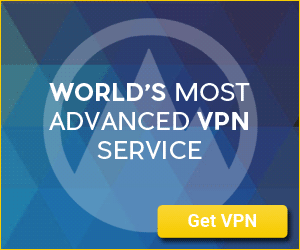Introduction to IPTV and Firestick
As technology continues to advance, so do our options for entertainment. Gone are the days of cable subscriptions and restrictive TV schedules. Now, we have access to a wide range of content through internet-based streaming services. One such popular service is IPTV (Internet Protocol Television), which allows users to stream media content over the internet instead of traditional methods like satellite or cable. In this article, I will guide you on how to easily install and configure IPTV Smarters Pro on Firestick, a popular streaming device.
What is IPTV Smarters Pro?
Before we delve into the installation process, let’s take a moment to understand what IPTV Smarters Pro is. IPTV Smarters Pro is a user-friendly application that allows you to stream IPTV content on your Firestick device. It provides access to a wide range of channels and on-demand content from various sources, giving you the freedom to watch your favorite shows, movies, and sports events at your convenience. With its intuitive interface and easy-to-navigate menus, IPTV Smarters Pro offers a seamless experience for users of all levels of technical expertise.
Benefits of IPTV on Firestick
There are several advantages to using IPTV on Firestick. Firstly, it offers a vast selection of channels and content from all around the world. You can access live TV channels, movies, TV shows, sports events, and even catch-up on your favorite programs using the IPTV Smarters Pro app. Secondly, IPTV on Firestick eliminates the need for cumbersome cables and satellite dishes. All you need is a stable internet connection, and you’re good to go. Additionally, IPTV Smarters Pro offers features like electronic program guide (EPG), which allows you to browse through upcoming shows and plan your viewing schedule accordingly. The ability to pause, rewind, and fast-forward live TV is another convenient feature that enhances the overall viewing experience.
Installing IPTV Smarters Pro on Firestick
Now that we understand the benefits of IPTV on Firestick, let’s move on to the installation process. Follow these steps to easily install IPTV Smarters Pro on your Firestick device:
- Enable Apps from Unknown Sources: Start by navigating to the “Settings” option on your Firestick home screen. From there, go to “Device” and select “Developer Options.” Enable the “Apps from Unknown Sources” option.
- Download and Install Downloader: Return to the home screen and search for “Downloader” in the search bar. Install the Downloader app and launch it.
- Enter IPTV Smarters Pro URL: In the Downloader app, enter the following URL: IPTV Smarters Pro APK Download. This will initiate the download process.
- Install IPTV Smarters Pro: Once the download is complete, click on the APK file to install IPTV Smarters Pro on your Firestick device.
- Launch IPTV Smarters Pro: After the installation is complete, you can find the IPTV Smarters Pro app in your Firestick apps section. Launch the app and get ready to enjoy a world of entertainment!
Configuring IPTV Smarters Pro on Firestick
After successfully installing IPTV Smarters Pro on your Firestick, you’ll need to configure it to start streaming your favorite content. Follow these steps to get started:
- Launch IPTV Smarters Pro: Open the app from your Firestick apps section.
- Enter Login Details: Upon launching the app, you’ll be prompted to enter your login details. If you haven’t signed up for an IPTV service yet, you can do so by visiting flixontv.com and signing up for their IPTV service.
- Add IPTV Playlist: Once logged in, go to the app’s settings menu and select “Add Playlist.” Enter the URL or upload the M3U playlist file provided by your IPTV service provider.
- Customize Your Viewing Experience: IPTV Smarters Pro offers various customization options to enhance your viewing experience. You can adjust the layout, change the player settings, and even create a favorite channels list for easy access.
Troubleshooting Common Issues with IPTV Smarters Pro on Firestick
While IPTV Smarters Pro is generally a reliable app, you may encounter some common issues while using it on your Firestick. Here are a few troubleshooting tips to help you resolve them:
- Buffering or Slow Streaming: If you’re experiencing buffering or slow streaming, first check your internet connection. Ensure that you have a stable and high-speed internet connection. You can also try changing the video player settings in the IPTV Smarters Pro app to improve streaming performance.
- Playback Errors: If you encounter playback errors, it could be due to compatibility issues with certain channels or content. Try switching to a different channel or contact your IPTV service provider for assistance.
- App Crashing: If the IPTV Smarters Pro app crashes frequently, try clearing the app cache and restarting your Firestick device. You can do this by going to the “Settings” menu, selecting “Applications,” and then choosing “Manage Installed Applications” and “IPTV Smarters Pro.”
Best IPTV Services for Firestick
Now that you have IPTV Smarters Pro installed and configured on your Firestick, you’ll need a reliable IPTV service provider to access your favorite content. One of the best IPTV services available for Firestick is offered by flixontv.com. They provide a wide range of channels, including live TV, sports, movies, and TV shows, ensuring that you never run out of entertainment options. Their subscription plans are affordable, and they offer excellent customer support to assist you with any queries or issues you may encounter.
Tips for Optimizing Your IPTV Experience on Firestick
To make the most out of your IPTV experience on Firestick, consider implementing the following tips:
- Use a Wired Connection: While Firestick supports Wi-Fi connectivity, a wired connection will provide a more stable and reliable streaming experience. If possible, connect your Firestick device directly to your router using an Ethernet cable.
- Close Background Apps: Closing unnecessary background apps on your Firestick can free up system resources and improve the performance of IPTV Smarters Pro.
- Regularly Update IPTV Smarters Pro: To ensure optimal performance and the latest features, keep your IPTV Smarters Pro app up to date. Check for updates regularly in the Amazon App Store.
Conclusion and Final Thoughts
With the installation and configuration of IPTV Smarters Pro on your Firestick, you can now enjoy a wide range of entertainment at your fingertips. Whether you’re a fan of live TV, movies, sports, or TV shows, IPTV Smarters Pro offers a seamless streaming experience. By following the steps outlined in this article, you can easily install, configure, and troubleshoot common issues with IPTV Smarters Pro on Firestick. Remember to choose a reliable IPTV service provider like flixontv.com to access high-quality content. So, sit back, relax, and immerse yourself in the world of IPTV on your Firestick device.